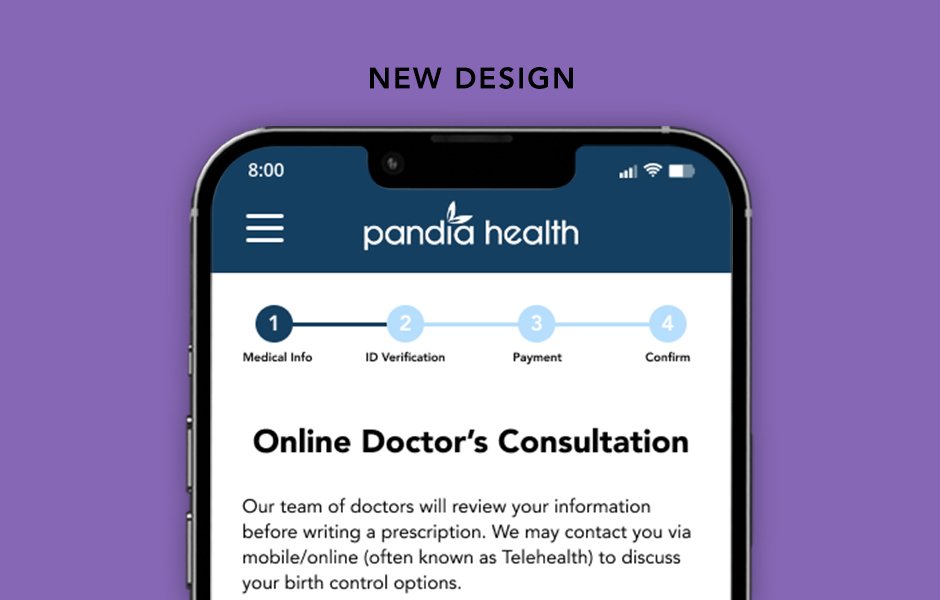Party City
Faster Shopping with Live Inventory
Summary
Mission
Party City is the largest retailer of party goods in the U.S., with 700+ stores across the U.S., Canada, and Mexico, and an online inventory of over 50,000 products. Their goal was to increase conversion by clearly displaying inventory data, preventing user errors, and removing checkout blockers caused by inventory issues.
My Contributions
As the principal UX Designer, I worked with the Engingeering and Store Operatons team to create a global banner that used auto-geolocation to display a user's nearest pickup store, redesigned product pages to display live inventory data from that store, and created a go-forward path for out-of-stock items by allowing users to (1) change their pickup store to another nearby store or (2) switch from pickup to shipping.
Impact
After the redesign, cart abandonment decreased by 6%, while conversion increased by 1% during a 90-day monitoring period. Customer satisfaction also increased by 10%.
Client
Party City | Pleasanton, CA
Services
User Interface Design
User Experience Design
User Experience Strategy
User Research
Persona Creation
Wireframing
Webflow Development
THE PROCESS - STEP 1
Discovery
Platform
While Party City has a responsive website, 74% of our users browsed our site through a mobile device, while 70% converted on desktop. Therefore, most of our efforts centered on mobile screens.
Our Users
Our primary target audience consisted of mothers who wanted to create celebratory moments with their families. They prioritized finding specific products they knew their children would love as well as speed (with 75% of users opting for in-store pickup). We designed our new experience with these users in mind.
User Persona 1
Usability Testing Revealed Pain Points
Afterwards, we decided that the best way to understand why and where our target users were exiting the flow was to gather qualitative data through in-depth facilitated usability tests.
Our results showed that the main reason users didn't complete the sign-up flow was simply because they didn't know what to expect, which in turn caused them to feel suspicious and frustrated. The journey map below shows the screens where users felt they were thrown a “curveball” in terms of expectations.
Journey Map of User Emotions at Key Touchpoints
Main Causes of Sign-Up Abandonment
After synthesizing the data, we concluded that these were the culprits for sign-up abandonment:
Users didn't have the required documents ready to fill out an upcoming section.
Users didn't know why they needed to provide a certain piece of personal information (i.e. government-issued IDs or a photo of themselves).
Users would leave and realize they couldn't return to their previous position.
Users didn’t realize there was a fee for this service.
THE PROCESS - STEP 2
The Solution
Design & Functionality Goals
We wanted to provide users with information so that they felt informed and in-control, while also accounting for our two user personas. Our designs would incorporate visual cues that did the following:
Tell users what documents they would need to have on-hand before they begin
Answer common user questions
Help users anticipate the next step
Enable users to pause and come back when they're more prepared
Provide reassurance that users are completing sign-up correctly
Typography, Colors, & Styles
Next, we created a style guide to unite all of our designs moving forward. While we were constrained by existing typography and brand colors, we also strove to create buttons and icons to match the aesthetic. Our overall goal was to minimize development time wherever possible and provide an organic transition for existing users.
Style Guide
New Features: Required Documents & Info Icons
To prepare users to complete the flow, we inserted a list of required documents at the beginning of the sign-up flow. Each listed item also had an information icon to address potential questions or concerns a user might have. When clicked, these icons opened modals with in-depth explanations for users who matched our Careful Carol persona, while still remaining unobtrusive for users who didn’t need more information, such as those belonging to our Quick Katie persona.
Required Documents
More Information Modal
New Feature: Overview Pages
We also created a series of overview pages at the beginning of each section because we noticed that users had a tendency to forget which documents they needed unless they were reminded.
Overview Pages
Redesigned Feature: Progress Bar
Based on our research, users were often trying to complete this sign-up process quickly on a mobile device. To ease anxiety and frustration, we created a progress bar that allowed users to anticipate next steps and gauge completion time.
Old Progress Bar
New Progress Bar
New Features: Save & Skip and Review
Many users will begin the sign-up process before having all the required documents on-hand. The save and skip button at the bottom of each overview page gives them the option to save and return when they feel more prepared. Or, if users have certain documents and not others, they can finish the sections that they are already prepared to complete.
The review screen further establishes trust by reminding users to go back to finish incomplete sections. This provides further reassurance to users that they completed sign-up correctly.
Save & Skip Instructions
Review Page
THE PROCESS - STEP 3
Validation
Testing the Updated Flow
Usability tests showed a significantly more positive response to the problem screens. Users felt reassured by the clarification questions at the beginning of each section, saying that they felt like their concerns were acknowledged and addressed.
Testing the Updated Flow
Final Thoughts & Next Steps
While the updates were recevied favorably by most of our testers, some also expressed confusion over the "save & skip button" changing into the "back button" and were still surprised by the $29 online consultation fee. Our future iterations would further differentiate the two buttons stylistically and feature the $29 online consultation fee in the “documents needed” page. We would also like to work on redesigning the "medical history" and "birth control preference" sections in the sign up process.